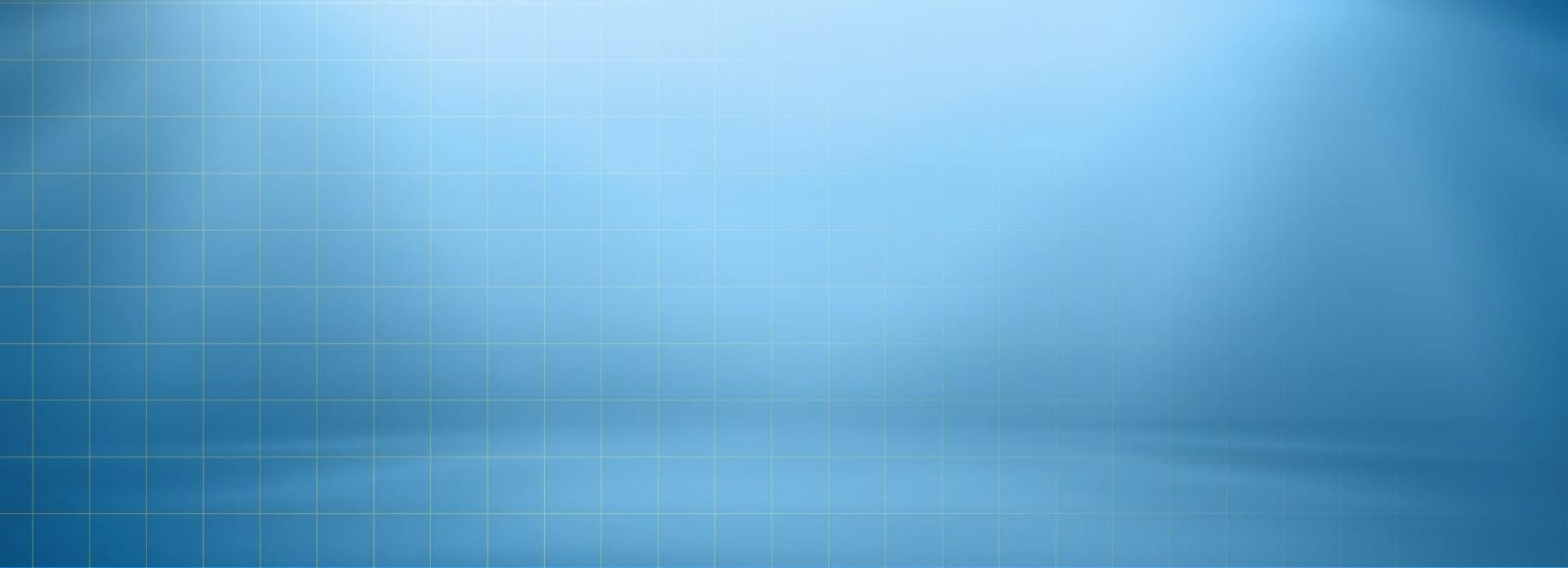WordPress gives you option to create a custom menu very easily. Menu usually serves as a navigation menu for your site. The built-in WordPress Menu feature allows you to create your own custom menus in place of your theme’s default menus. To create a menu, follow the steps given below:
- Navigate to theme admin panel and go to Appearance.
- As soon as you click the Appearance button, few option will open under it. Now find the option of Menu there.
- Click on Menu and it will take you to a new page. Click on create Menu.
- Give title/name in the input field there & hit the save button. All done & Menu has been created!
Note: Here you have created the Menu. You can add Menu options by reading the topic “Adding Items to Menu” in documentation.
Adding Items
Once the Menu is created, it is important to add menu options/items in it. You can add any page, category or custom link in it. You can add items in menu by following method:
- Open the theme admin panel and go to Appearance. As you click (or hover) the Appearance, a list of option will open.
- Now click on Menus, it will open a page for you. Find the the option of Edit Menu. (Mostly the page that opens is already Edit Menu Page. You do not need to find it)
- On Edit Menu section, find the “Select a menu to edit” and click it. A drop down will open, it will show you all menus that you have added already. Select a menu to edit OR for which you want add option.
- Select the items from the available option (category, pages, custom links, etc) and click on Add to menu. Hit the save Menu button & your Menu has been customized to your choice!