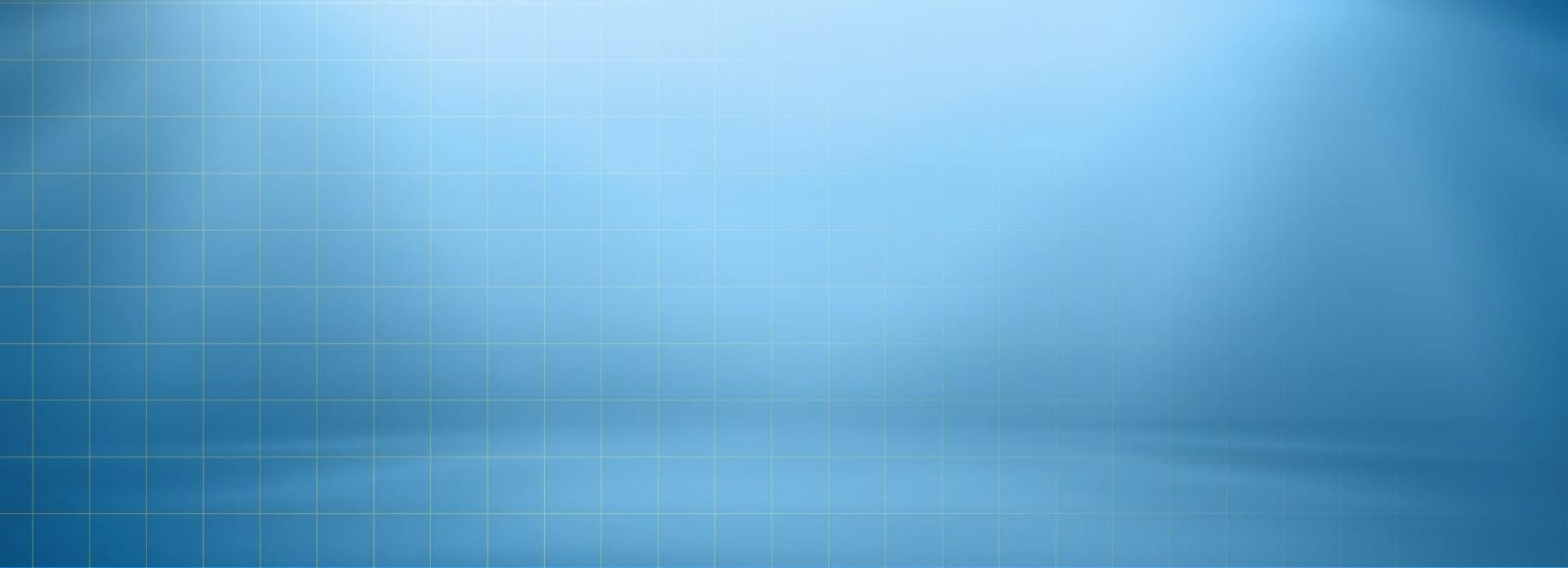One-Click Demo Import
Attention Note. To have demo data as per live demo of please make sure your server has following configurations in php.ini to avoid any issue while demo data import.
upload_max_filesize = 60M or Greater.
memory_limit = 256M or Greater.
max_input_vars above 3000
post_max_size above 250M
max_input_time above 300
max_execution_time set to 0
Add following in php.ini
suhosin.get.max_vars 50000000
suhosin.post.max_vars = 50000000
suhosin.request.max_vars = 50000000
ItCode theme is flexible enough to make you love it from the first steps!
- Login to your admin panel & navigate to Appearance, click it.
- Click Import Demo Data button in the bottom & wait till it finishes. All Done!
Attention Note: Images from preview are not included in demo data. Dummy images will show instead of demo images BUT design element structure will remain as demo.
Manual Demo Data Import
- Go to wordpress admin panel and move the pointer of mouse to the “Tools” button click it once, it will open options for you.
- Move to “Import” button and click it. As the next window pops-up, select “WordPress” for import.
- There may be a need to install plugin for import. If plugin is not installed already, just Click “Install Now”. Activate the plugin and run the importer.
- Choose the sample content file and upload it. Remember: do not select a .zip or unzipped folder. The demo content is always a file with .xml extension, for example sample-content.xml.
- On the next screen, check the box saying “Download and import file attachments”. Click “Submit” and get a coffee. The process of installing the sample content involves downloading images and other files from the installation source, which are often the theme preview installations of the theme provider. Do not interrupt the process.
Attention Note! Uploading Dummy Data is time taking process. Do not open any other section of your website. It may hinder the process. As you upload theme, it activates few items forcibly. If you do not want to import dummy data, delete or deactivate these items by going into Widget area for Widgets and in the Theme Options & General Settings for all others. Following items are activated along with theme.
Attention Note! We do not provide images with the package. All images have copyright © regulations which do not allow their reuse. Images that come with the theme are dummy images only.