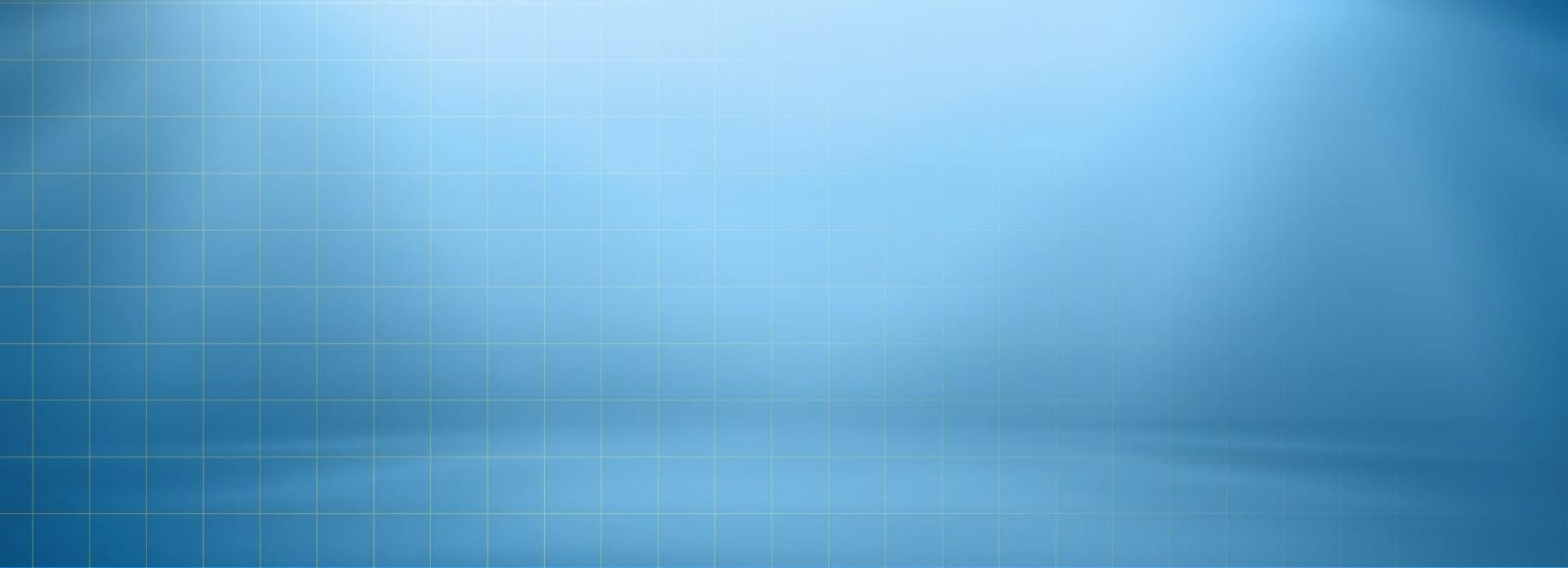General Information
If you are new to translating WordPress, you’re in the right place! In general, internationalization and localization (commonly abbreviated as i18n and l10n respectively) are terms used to describe the effort to make WordPress available in languages other than English for people from different locales. The actual localization is done using the GNU gettext framework, which is used by WordPress itself including the themes and plugins.
In order to make WordPress recognize the language to which you want to translate the core WordPress, the theme or the plugins, you have to define the language within the wp-config.php file or change a setting within the dashboard. The process is dependent on the WordPress version and is described below:
You can see wordpress localization documentation for more details.
Method 1: Storing Inside The Theme and Plugin Folder
This is is the traditional method, and the method most of our users use. The locate the Languages folder, follow this path: wp-content/themes/itcode/languages
Despite this being the most popular, this method has one downside. Whenever users update the theme and the plugin, the whole Theme folder and Plugin Folder are replaced with a new and updated folder, which in turn overwrites their translation files.
If you choose to store your language files using this method, remember that the file structure is only the language name. For example, if the language files are in the Deutsch language, the file names would be de_DE.mo and de_DE.po.
You can translate default po file with POEdit tool. You can see here for more details.
Important Note! If you choose to use this method, don’t forget to backup files you don’t want to lose before updating itcode.
Method 2: Use WPML with It Code
WPML is the most popular plugin for multi language support, itcode is fully compatible with WPML. Below you will find documentation their team created for using WPML plugin with itcode. If you’ve purchased WPML and have any questions or issues, please check the links below.
- WPML Plugin – The highly recommended plugin to manage multi-lingual sites
- WPML Forum Support – If you bought WPML then you get free support from their amazing team
- Translating Widgets – Tutorial recommended by wpml team for translating widgets
Method 3: Use LOCO Translate
ItCode theme is translation ready theme. The process of translating the theme is a user responsibility. Following instructions are given as guidance and assistance:
- Try installing the “Loco Translate” plugin. (Can be found in “Plugin > Add New” section)
- Go to “Tools > Manage Translations” section.
- Select our THEME or PLUGIN you want to translate to add new language
- Select the language of your WordPress installation from Dashboard > Settings > General > scroll Down to language section and select your theme language from drop down list. Click Sync, then edit the string.
- Translate the word you want and click Save button to generate .mo file.