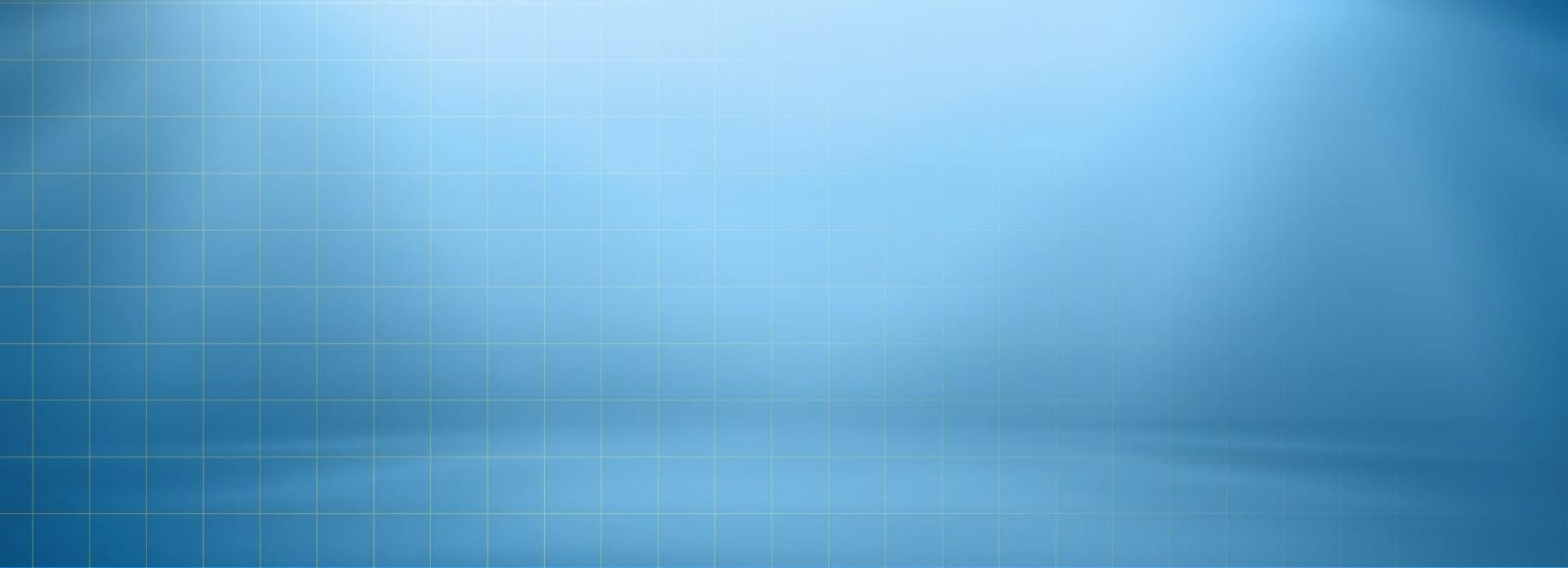Before Update
We recommend you have a current backup of your site including wp-content folder, wp-config.php file and .htaccess file and a copy of wordpress database. If you are not familiar with how to do this, you can use several plugins such as UpDraft Plus and WordPress Backup. And you should backup itcode theme options in Appearance > Customizer > Import / Export.
- You should completely remove all previous itcode theme folder.
- You shouldn’t rename itcode theme folder.
- You should reset browser cache, server cache and plugin cache.
- You should update required and recommended plugins.
Traditional Update Method
This method does require more steps and manual work. First you need to manually download the new theme package from your Themeforest account. Once you have the new theme package, you can choose to upload the theme via WordPress or via FTP. Please see the information below for how to download new files, and install it via WP or via FTP.
How to update your theme via FTP
- Go to “wp-content > themes” location and backup your “itcode” theme folder by saving it to your computer, or you can choose to simply delete it. Your content will not be lost.
- Retrieve the “itcode.zip” file from your new Themeforest download and extract the file to get the “itcode” theme folder.
- Then simply drag and drop the new “itcode” theme folder into “wp-content > themes” location. Choose to “Replace” the current one if you did not delete it.
- Lastly, update the included plugins. You will see a notification message letting you know the plugins have a new version and need to be updated. You should update the plugins. You can see Update Plugin for more details.
- Please go Customizer on admin bar and click again “Save Changes” button.
How to update your theme via WORDPRESS
- You need to deactivate the current “itcode” theme in the “Appearance > Themes” section by simply activating a different theme. Once you activate a different theme, you can delete the itcode theme. Don’t worry, your content will not be lost.
- Retrieve the “itcode.zip” file from your new Themeforest download. If you downloaded the “Main Files” from Themeforest, then you need to unzip the archive file you received, the itcode.zip will be inside of it.
- Then simply upload the “itcode.zip” file in the “Appearance > Themes” section. Click on the “Install Themes” tab at the top and choose to upload the zip file.
- Once it uploads, choose to activate the theme.
- Lastly, update the included plugins. You will see a notification message letting you know the plugins have a new version and need to be updated. You should update the plugins. You can see Update Plugin for more details.
- Please go Customizer on admin bar and click again “Save Changes” button.
Auto update
- Activate the auto update simply by going to Envato Toolkit > Settings and enter Your Envato Username in the field “Marketplace Username”, Your Secret API Key to field “Secret API Key“.
- Select whether you need or don’t to save backups by putting check mark at the “Skip Theme Backup” and click Save Settings.
- The theme will be automatically updated when the new version is available.
Info How to find Secret API Key: You may find the information about API Key generation in the Help Section on Themeforest.